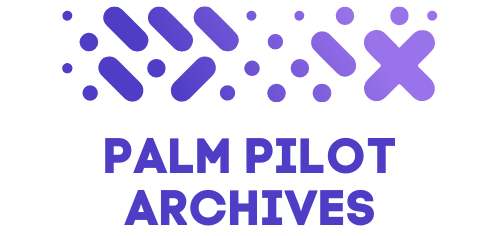Windows Registry offers powerful customization options that can enhance your computing experience, including activating dark mode directly through registry modifications without relying on standard settings interfaces. This approach gives users more control and automation possibilities for their visual preferences.
Understanding windows dark theme basics
The Windows dark theme provides a visual alternative to the default light interface, changing the color scheme of the operating system and compatible applications to darker tones. Accessing these features through the registry gives users direct control over their system's appearance settings at a fundamental level.
Benefits of using dark mode on your system
Dark mode reduces eye strain during extended computer usage, especially in low-light environments where bright screens can cause discomfort. It can improve battery life on laptops and mobile devices by consuming less power on certain display types. Many users also find dark interfaces more visually appealing and report better focus when working with dark backgrounds behind text and interface elements.
Differences between app themes and system themes
Windows implements theming at two distinct levels: system themes affect core elements like the taskbar, Start menu, and File Explorer, while app themes control the appearance of individual applications. This separation means you can customize each independently through registry modifications – the SystemUsesLightTheme value controls system-wide elements, while AppsUseLightTheme manages application interfaces. Registry editing allows for granular control over these settings beyond what's available in standard preference panels.
Manually enabling dark theme through registry editor
Windows allows users to customize their experience through various methods, and the dark mode feature has become increasingly popular due to its benefits in reducing eye strain and improving battery life on certain displays. One efficient way to enable this feature is by directly modifying the Windows Registry, which can be particularly useful when you need to bypass normal activation methods.
The Windows Registry serves as a centralized database that stores configuration settings for the operating system. By making specific changes to registry keys, you can control how Windows displays its interface elements, including activating the dark theme across the system.
Locating the correct registry keys for theme control
To begin modifying the Windows Registry for dark mode implementation, you'll need to access the Registry Editor and navigate to the appropriate location:
1. Press the Windows key + R keyboard shortcut to open the Run dialog box
2. Type “regedit.exe” and press Enter (or click OK) to launch the Registry Editor
3. When prompted by User Account Control, select Yes to allow the program to make changes
4. In the Registry Editor, navigate to this specific path by either typing it in the address bar or expanding the folders in the left pane:
HKEY_CURRENT_USER\Software\Microsoft\Windows\CurrentVersion\Themes
This location contains various registry keys that control theme settings in Windows. The registry path stores personalization options that affect how Windows appears visually to the current user profile.
Modifying AppsUseLightTheme and SystemUsesLightTheme values
Once you've reached the correct registry location, you'll need to modify two specific DWORD values to enable dark mode:
1. Look for the “AppsUseLightTheme” value in the right pane. If it doesn't exist, you can create it by right-clicking in the right pane, selecting New > DWORD (32-bit) Value, and naming it “AppsUseLightTheme”
2. Double-click on this value and set it to “0” to enable dark mode for applications
3. Similarly, locate or create the “SystemUsesLightTheme” value and set it to “0” to apply dark mode to system elements like the taskbar and Start menu
4. Close the Registry Editor when finished
The changes should take effect immediately, but you might need to restart your computer or sign out and back in for all elements to display properly in dark mode.
For users who prefer a more streamlined approach, creating a .reg file can automate this process. This is simply a text file with a .reg extension containing the necessary registry modifications that can be executed with a double-click, instantly applying the dark theme settings.
By using registry editing to enable dark mode, you gain more direct control over Windows appearance settings without relying on the standard activation process through Settings.
Creating automated dark mode scheduling
Windows dark mode can be a great way to reduce eye strain and improve battery life on your device. While you can manually toggle this setting through the registry, setting up an automated schedule allows your system to switch between light and dark themes at specific times without any manual intervention. This guide will show you how to create a scheduling system using Windows' built-in tools.
Setting up Task Scheduler for theme switching
Task Scheduler is a powerful Windows utility that allows you to automate tasks at predetermined times. To set up automated theme switching:
1. Press Win + R, type 'taskschd.msc' and press Enter to open Task Scheduler
2. Click on 'Create Basic Task' in the right panel
3. Name your task (e.g., 'Enable Dark Mode') and add a description
4. Select when you want the task to trigger (Daily is recommended)
5. Set the time when you want dark mode to activate (typically evening)
6. For the action, select 'Start a program'
7. In the Program/script field, enter 'powershell.exe'
8. In the Arguments field, add the path to your dark mode registry script (which we'll create next)
9. Finish the wizard and repeat these steps to create another task for switching back to light mode in the morning
Writing registry modification scripts for automation
To make the automation work, you'll need to create two simple registry script files: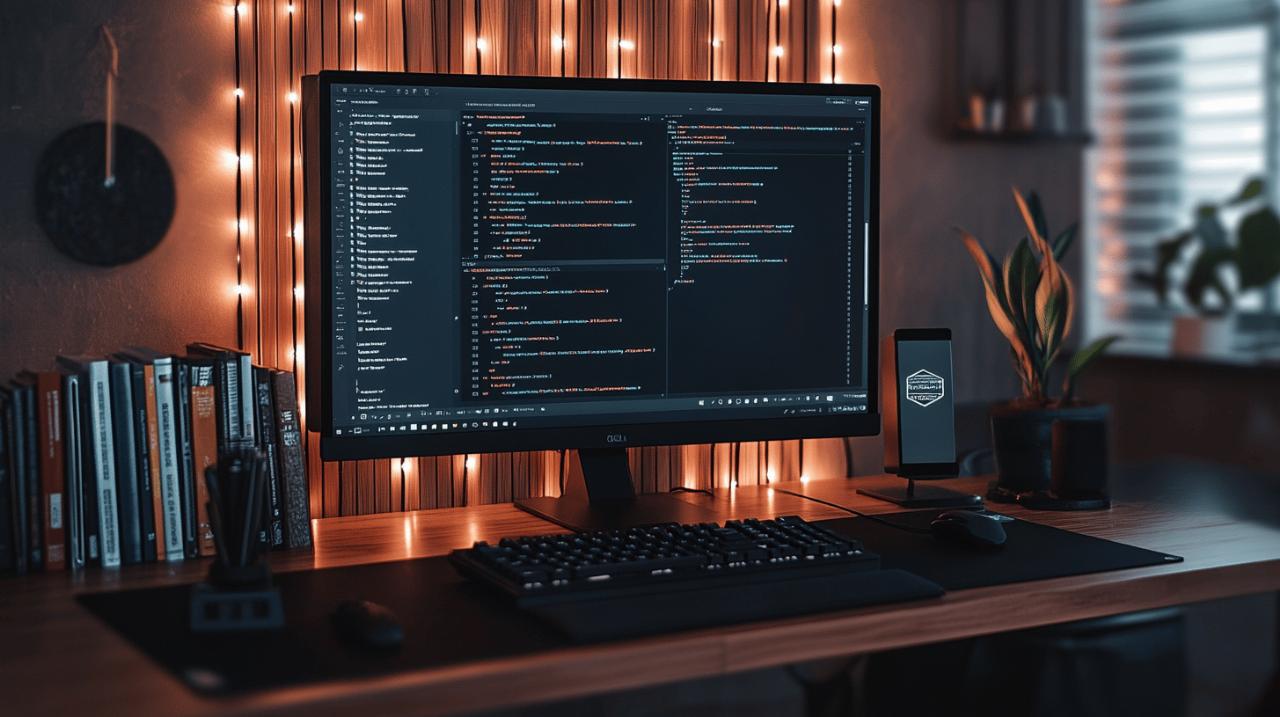
For the dark mode script, create a new text file named 'enable-dark-mode.reg' with the following content:
Windows Registry Editor Version 5.00
[HKEY_CURRENT_USER\Software\Microsoft\Windows\CurrentVersion\Themes]
“AppsUseLightTheme”=dword:00000000
“SystemUsesLightTheme”=dword:00000000
For light mode, create 'enable-light-mode.reg' with:
Windows Registry Editor Version 5.00
[HKEY_CURRENT_USER\Software\Microsoft\Windows\CurrentVersion\Themes]
“AppsUseLightTheme”=dword:00000001
“SystemUsesLightTheme”=dword:00000001
These scripts modify the DWORD values in the registry that control Windows theme settings. The value '0' enables dark mode while '1' enables light mode. Save both files with the .reg extension. Now your Task Scheduler can run these scripts at your preferred times, automatically switching between dark and light themes based on your schedule, without requiring any manual registry editing each time.
Troubleshooting registry-based dark theme issues
When using the Windows Registry to enable dark theme, you might encounter some issues that prevent the theme from applying correctly or cause unexpected behavior. Understanding these common problems and knowing how to fix them is essential for successfully managing your Windows appearance settings through registry modifications.
Common problems when modifying theme registry keys
Registry modifications sometimes don't work as expected due to several factors. If your dark theme isn't applying after changing the registry values, check if you're editing the correct keys. Make sure both 'AppsUseLightTheme' and 'SystemUsesLightTheme' DWORD values are set to '0' in the HKEY_CURRENT_USER\Software\Microsoft\Windows\CurrentVersion\Themes path. Some applications might not respect these settings if they have their own theme management. Registry changes might also be overridden by group policies in enterprise environments. If using a .reg file method, ensure you're running it with administrative privileges. Certain Windows updates can reset these registry values, requiring you to reapply the changes.
Restoring default settings if something goes wrong
If registry modifications cause display issues or other problems, you can easily revert to default settings. The safest method is to create a backup before making any changes using the Registry Editor's export feature. To restore the default light theme, navigate back to the same registry location and set both 'AppsUseLightTheme' and 'SystemUsesLightTheme' values to '1' instead of '0'. If you can't access the registry due to display problems, boot into Safe Mode by pressing F8 during startup. For serious issues, you can use System Restore to revert your computer to a previous state. Remember that modifying DWORD values should be done carefully to avoid system instability. Most theme-related registry changes are non-critical and can be safely reversed.